Setting up an Apple Developer account
In this guide, you will learn how to create and set up an Apple Developer account. This will allow you to publish your BravoShop app on the Apple App Store.
Starting enrollment
- Go to https://developer.apple.com/programs/enroll/
- Click Start Your Enrollment at the bottom of the page
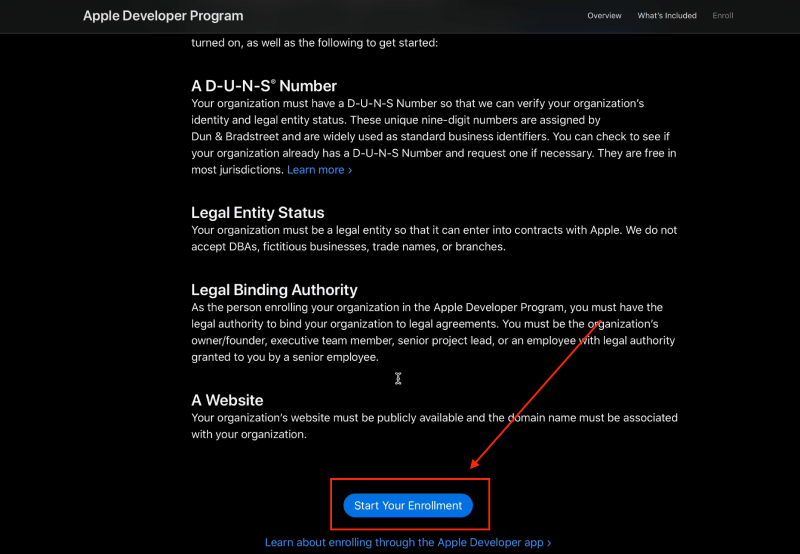
- Sign in with an existing Apple ID or create a new one by clicking Create yours now
- When presented with the Apple Developer Agreement, read it and accept by checking the box and clicking Submit
- Click Continue enrollment on the web
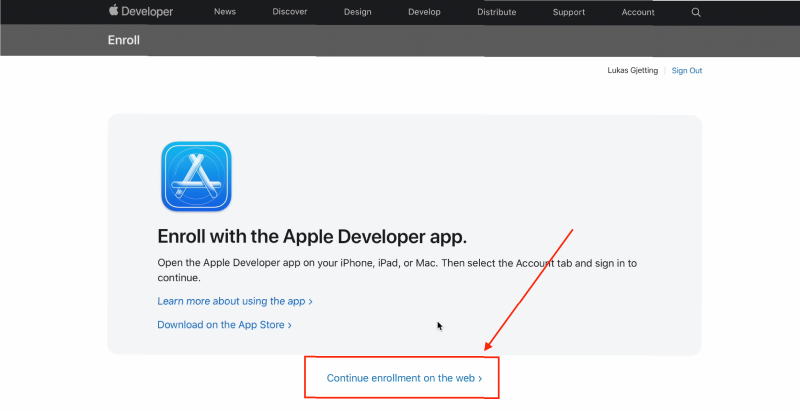
- Enter your personal information and click Continue
- Select Company / Organization as your entity type and click ContinueIt is very important that you select Company / Organization. Otherwise, we will not be able to set up your app.
If you are unable to select Company / Organization, please reach out to us.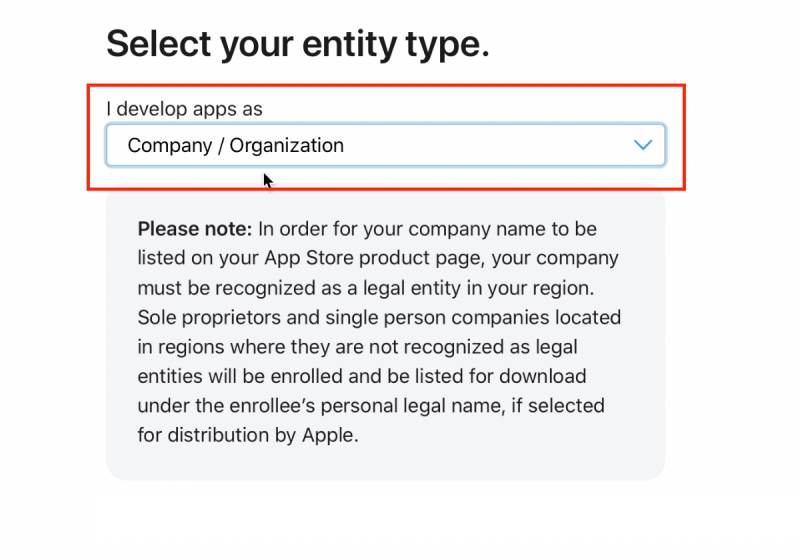
Getting a D-U-N-S number
- Open a new window and go to https://developer.apple.com/enroll/duns-lookup
- Sign in to the same Apple ID as earlier
- Enter your organization information (note: Make sure you enter the information as it is written on your official government papers)
- Click Continue
- Click the address you just created and click Continue
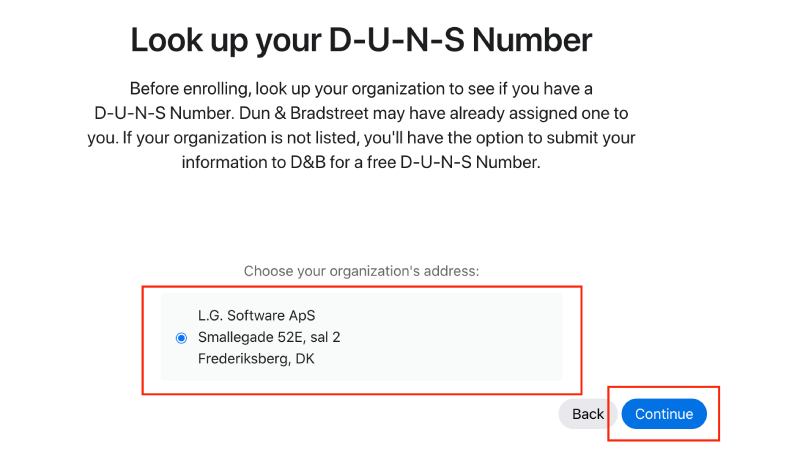
- Check your email and find the one from Apple with the subject line Your D-U-N-S Number is enclosed (note: In most cases, you should receive the email immediately. However, in some cases, it might take a few weeks.)
Finishing enrollment
- Go back to your enrollment window and enter your Legal Entity Name and D-U-N-S number (note: If you accidentally closed the enrollment window, go to https://developer.apple.com/programs/enroll/)
- Enter the information needed and click Continue
- Click Submit
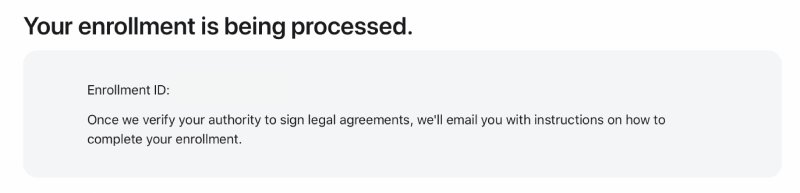
Congratulations - you are done!
Next steps
Within a few days, you will receive an email from Apple asking to confirm your enrollment. You will then be asked to pay the $99 fee After paying the fee, your Apple Developer account will be activated.
To publish your app to the App Store, you will then need to Invite BravoShop to your team.
If you need any help, please feel free to reach out by email or by booking a call.