Inviting BravoShop to your Google Play team
In this guide, you will learn how to invite BravoShop to your Google Play team and set up the correct access keys. If you have not yet set up your Google Play account, please do that first.
Inviting BravoShop to Google Play
- Go to https://play.google.com/apps/publish/
- Sign in with the Google account you used during your Google Play registration
- Click Users and permissions
- Click Invite new users
- Enter apps@getbravoshop.com into the Email address field
- Click Account permissions
- Check the box Admin (all permissions)
- Click Invite user
- Click Send invitation
Setting up API access keys
- Create a new project in the Google Cloud Console, by going to https://console.cloud.google.com/projectcreate
Make sure you are logged in to the same account as the one you used to create your Google Play Console account - In Project name, enter BravoShop
- In Location, keep it as No organisation
- Then click CREATE
- Once the project is created, click SELECT PROJECT
- Click the Google Cloud logo in the top left corner to go back to the home screen
- Go to APIS & SERVICES
- Click + ENABLE APIS AND SERVICES
- Search for Google Play Android Developer API and click it
- Click ENABLE
- In the lefthand menu, click Credentials, then Manage service accounts
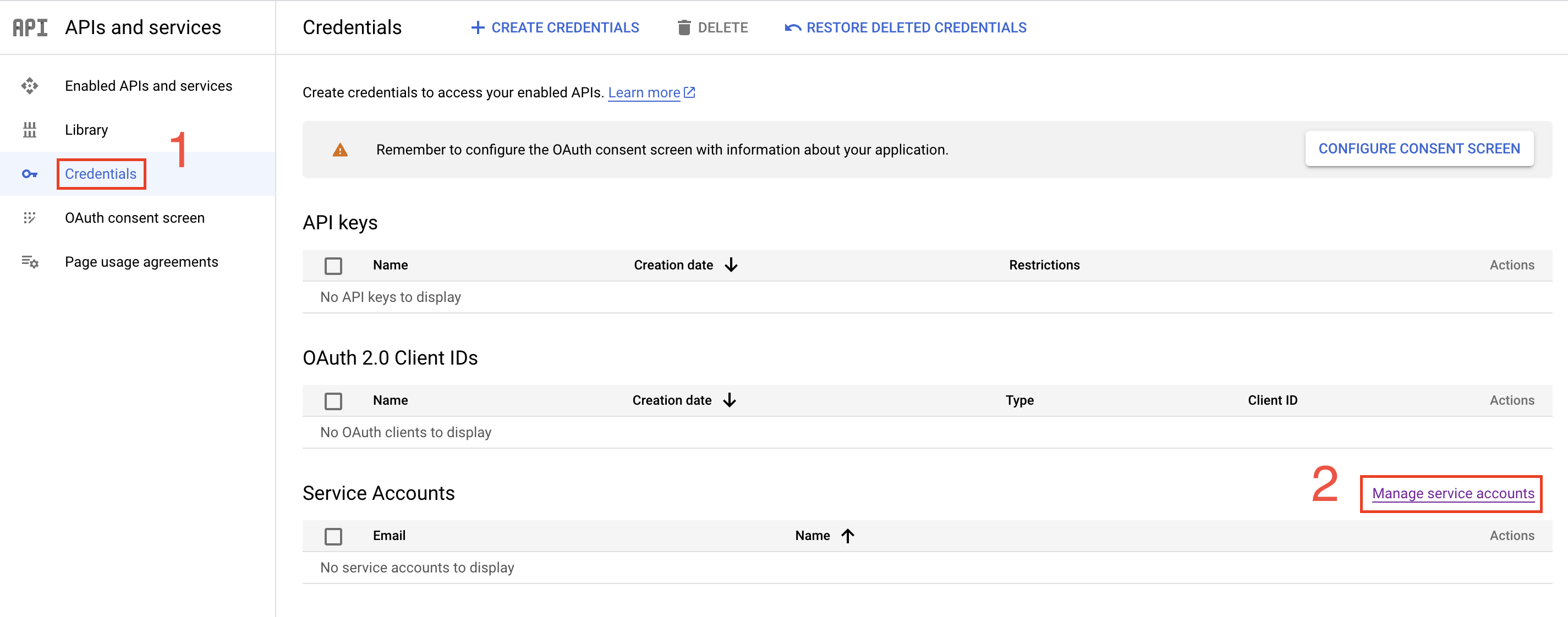
- Click CREATE SERVICE ACCOUNT
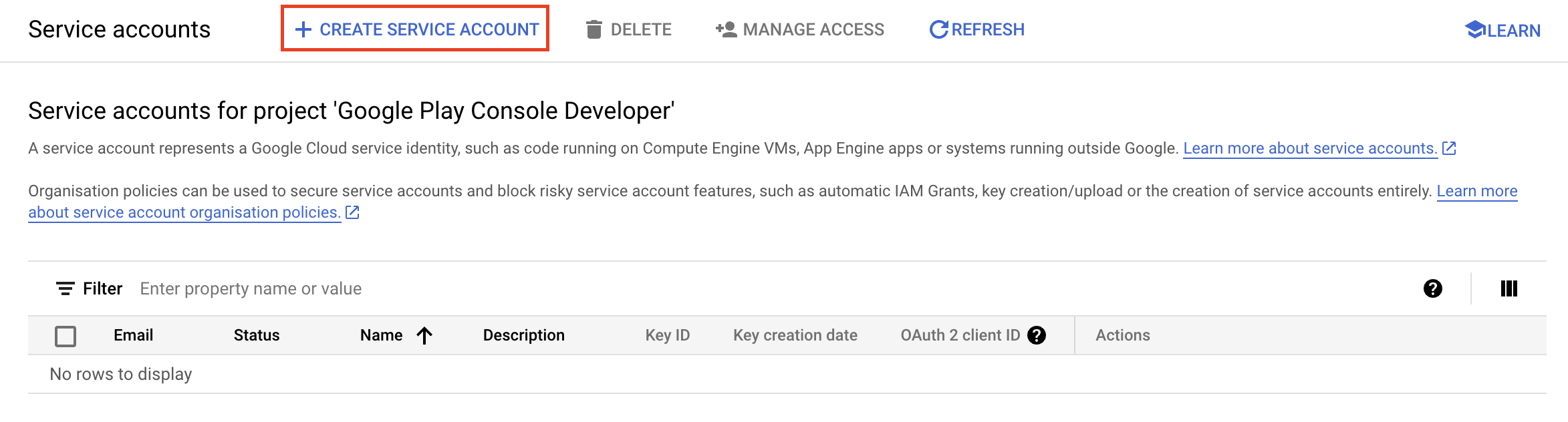
- In the Service account name field, enter BravoShop, then click CREATE AND CONTINUE
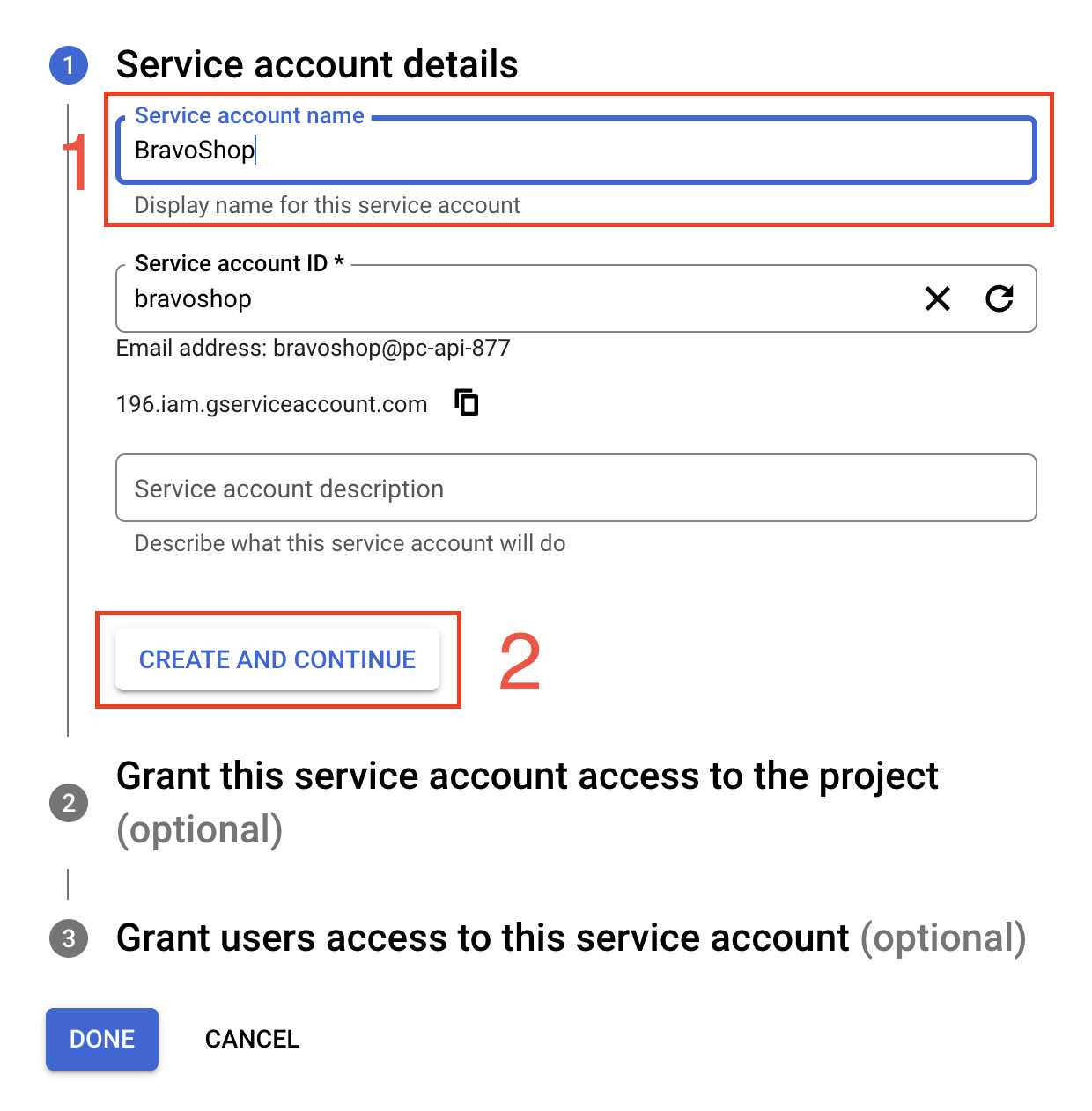
- Click Select a role, then select Currently used → Owner and click DONE
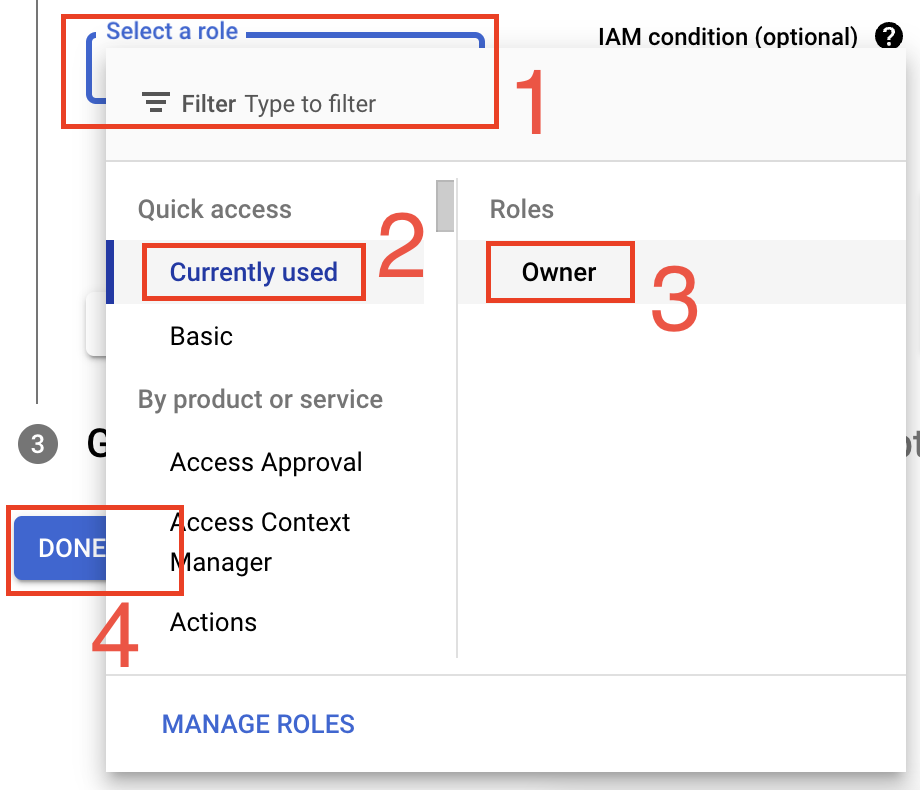
- Next to the service account you just created, click the three dots, then click Manage keys
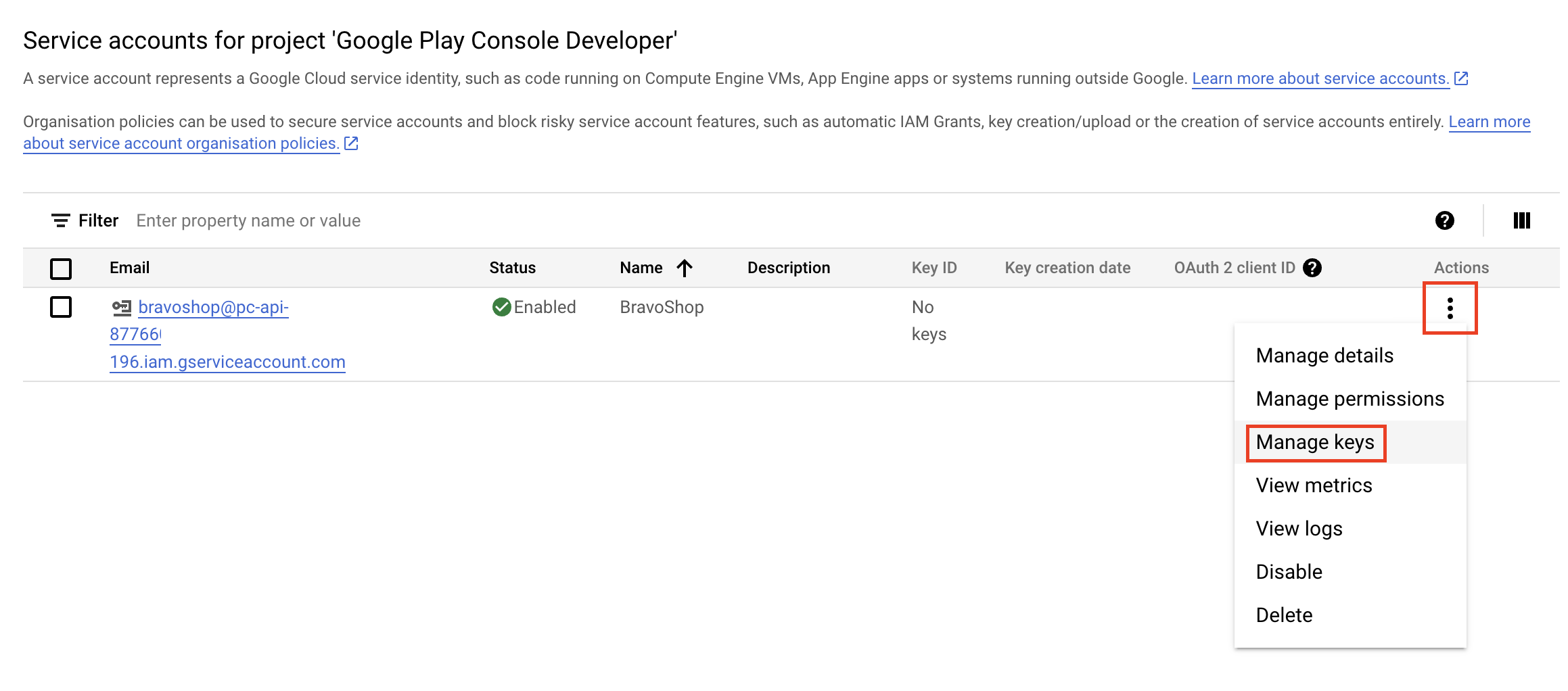
- Click ADD KEY → Create new key
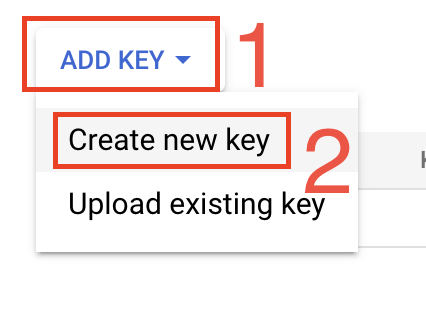
- In the popup, select JSON and click CREATE
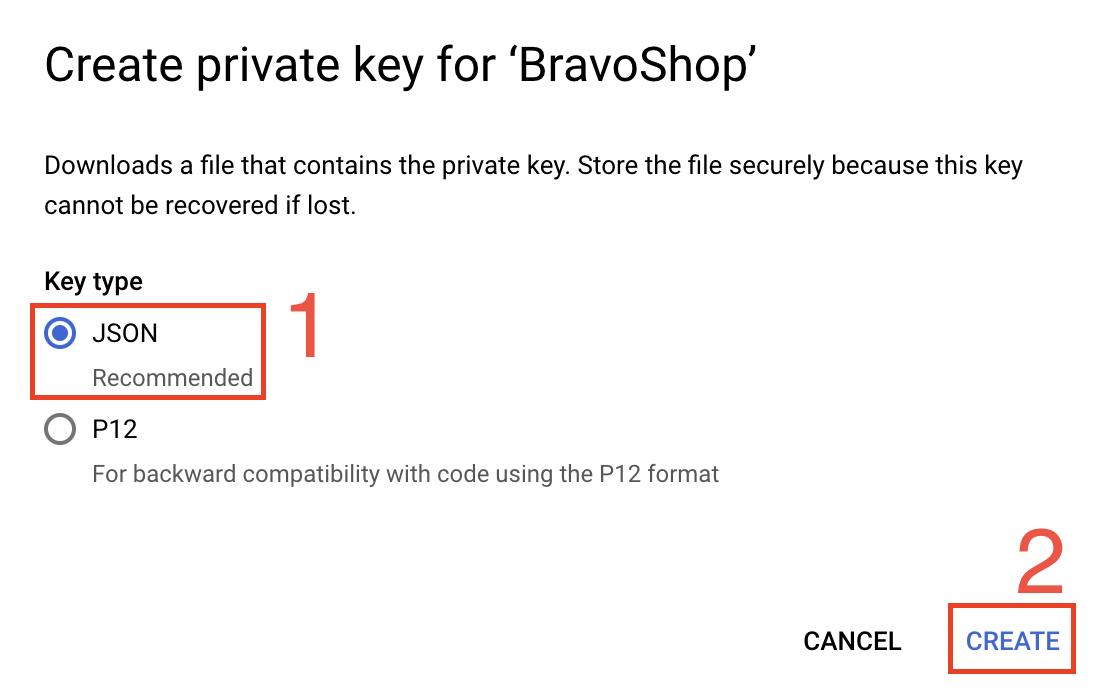
- A JSON key file will be downloaded to your computer...
- Send an email with the file attached to apps@getbravoshop.com.
The subject line should be JSON key.
Click the following link to open a new email: Send email
We have now received your invitation and will reach out within 24 hours.
Next steps
You're all set! We will reach out in case we need additional information. Remember to check your email (including the spam filter).
If you need any help, please feel free to reach out by email or by booking a call.