Setting up a Google Play account
In this guide, you will learn how to create and set up a Google Play account. This will allow you to publish your BravoShop app on Google Play.
Registering as a developer
- Go to https://play.google.com/console/about/
- Click Go to Play Console
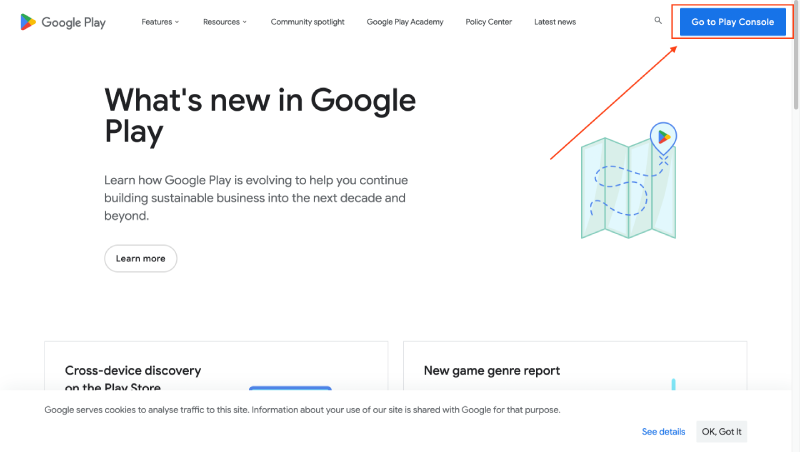
- Sign in with an existing Google account or create a new one by clicking Create account
- If you have not activated 2 factor authentication, you will be asked to do so.
- After activating 2 factor authentication, go to https://play.google.com/console/signup
- Scroll down to An organization and click Get started
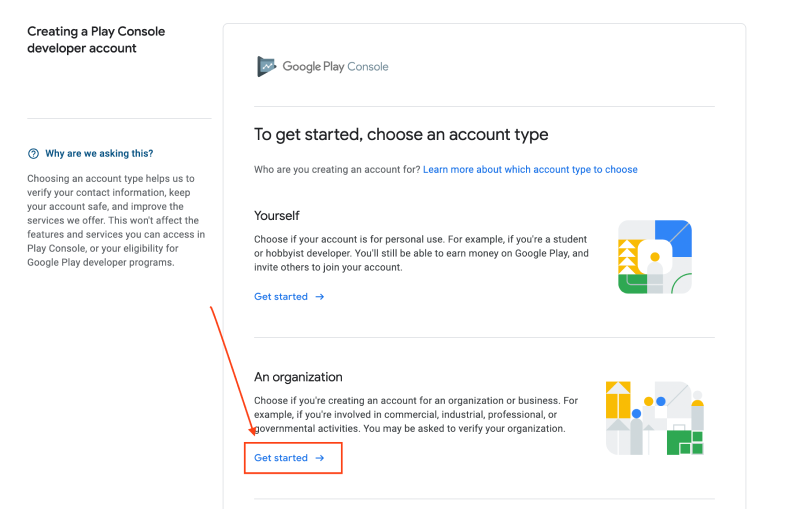
- Enter the information needed and click Next
- When asked to describe your Play Console experience, enter "No previous experience" and select No, then click Next
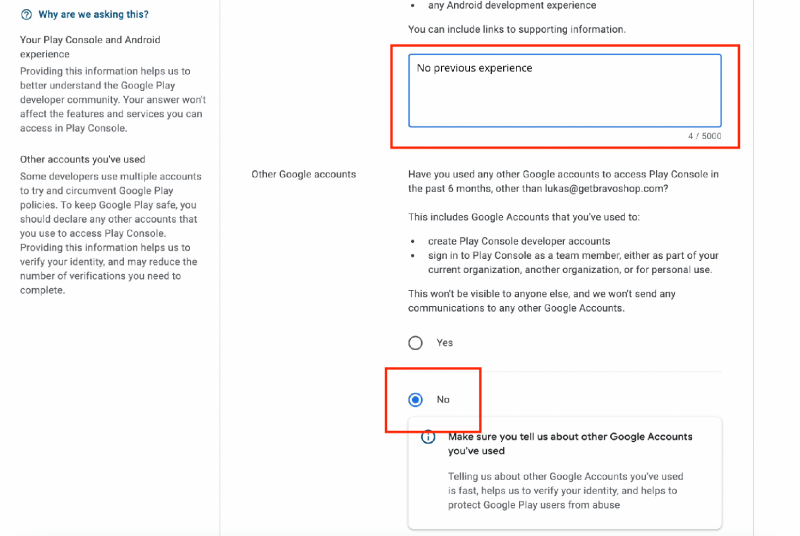
- Enter the information needed (note: Your Developer account name will be visible to your customers, and should match your business name)
- Verify your email address and phone number and click Next
- Select 1 for number of apps, No for earning money on Google Play and None of the above for app categories.
- Check both boxes and click Create account and pay
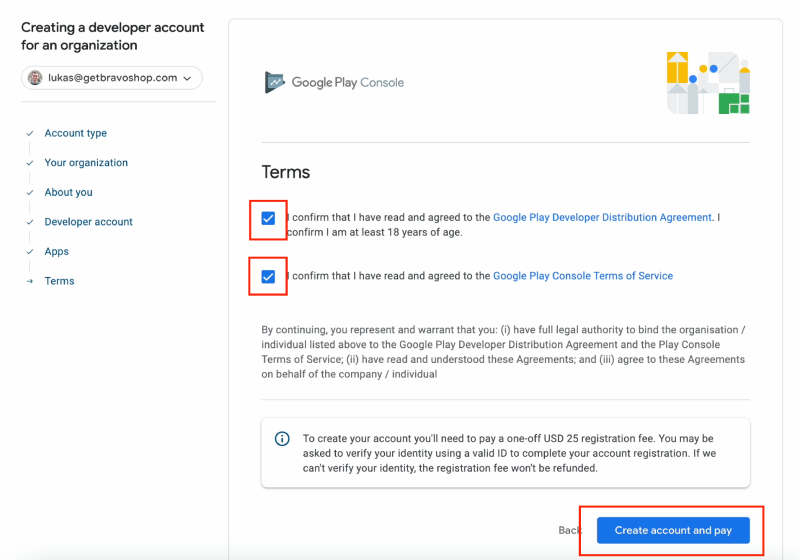
- Pay the registration fee
Congratulations - you are done!
Next steps
After signing in, you might need to verify your identity by uploading a picture of your government issued ID.
To publish your app to Google Play, you will then need to Invite BravoShop to your team.
If you need any help, please feel free to reach out by email or by booking a call.